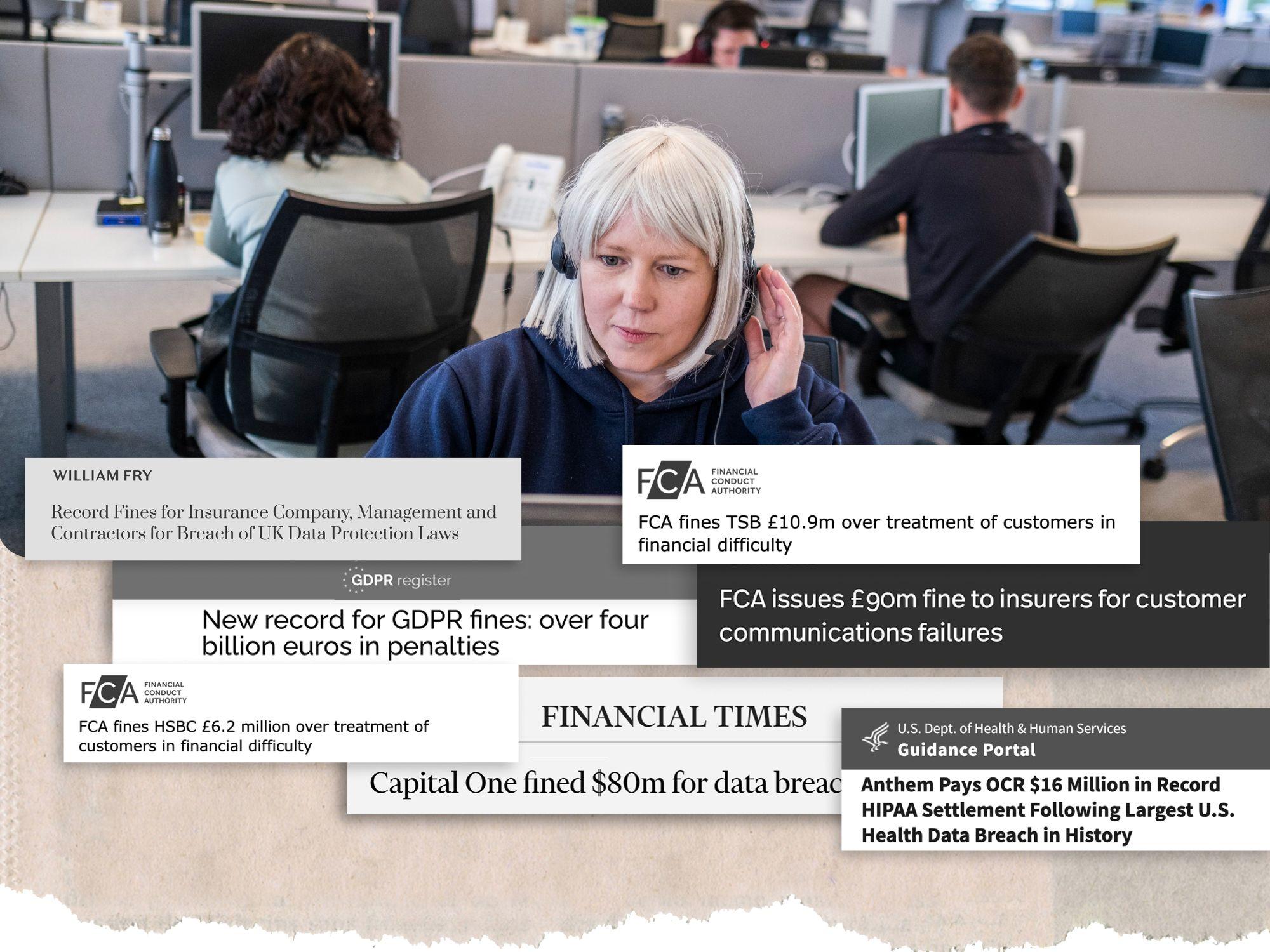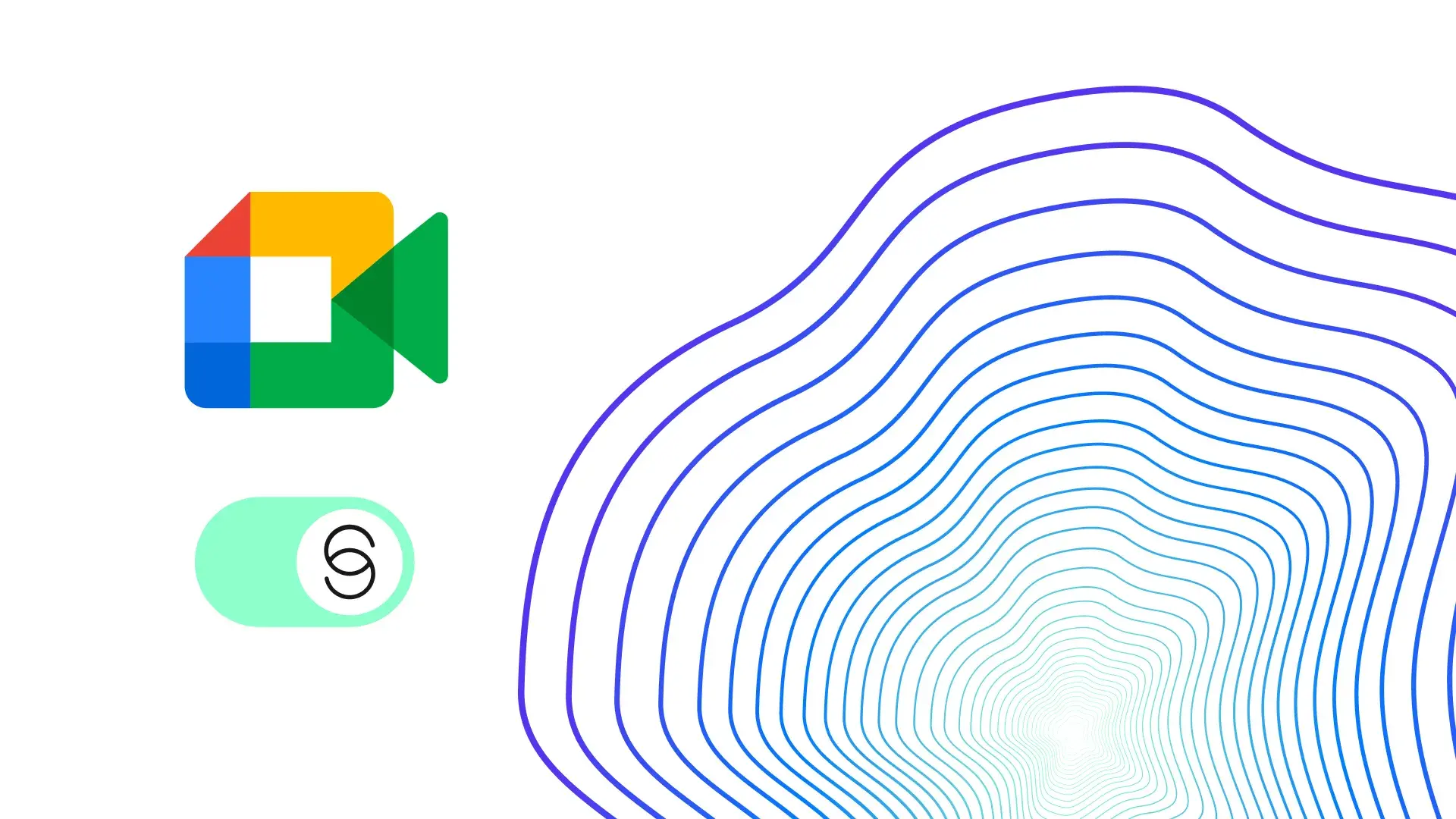
How to remove background noise from Google Meet calls
Explore our quick guide on removing background noise from Google Meets using noise cancelling apps such as IRIS Clarity.
Whilst pet noises or partners’ voices in the background of your Google Meet calls may have been acceptable as people moved to remote set-ups during the pandemic, experts say this is no longer the case. An environment with excess background noise can damage productivity, your wellbeing, and your professionalism.
Whether you are still in a noisy remote home environment or back in a full company office, there are effective solutions that can help isolate voices and filter out background noise and enable participants to have more productive meetings and communicate confidently.
Here’s how you can reduce background noise in your Google Meet meetings.
Filter out noise directly via Google Meet
Google Meet has some functionalities already embedded that can cancel background noise such as typing or doorbells ringing.
Here is how you can turn noise cancellation on or off during a meeting on:
- Whilst in a meeting, click on the ‘More options’ button
- Navigate to the Settings menu
- In the audio menu, ensure the ‘Noise Cancellation’ option is toggled on (see below)
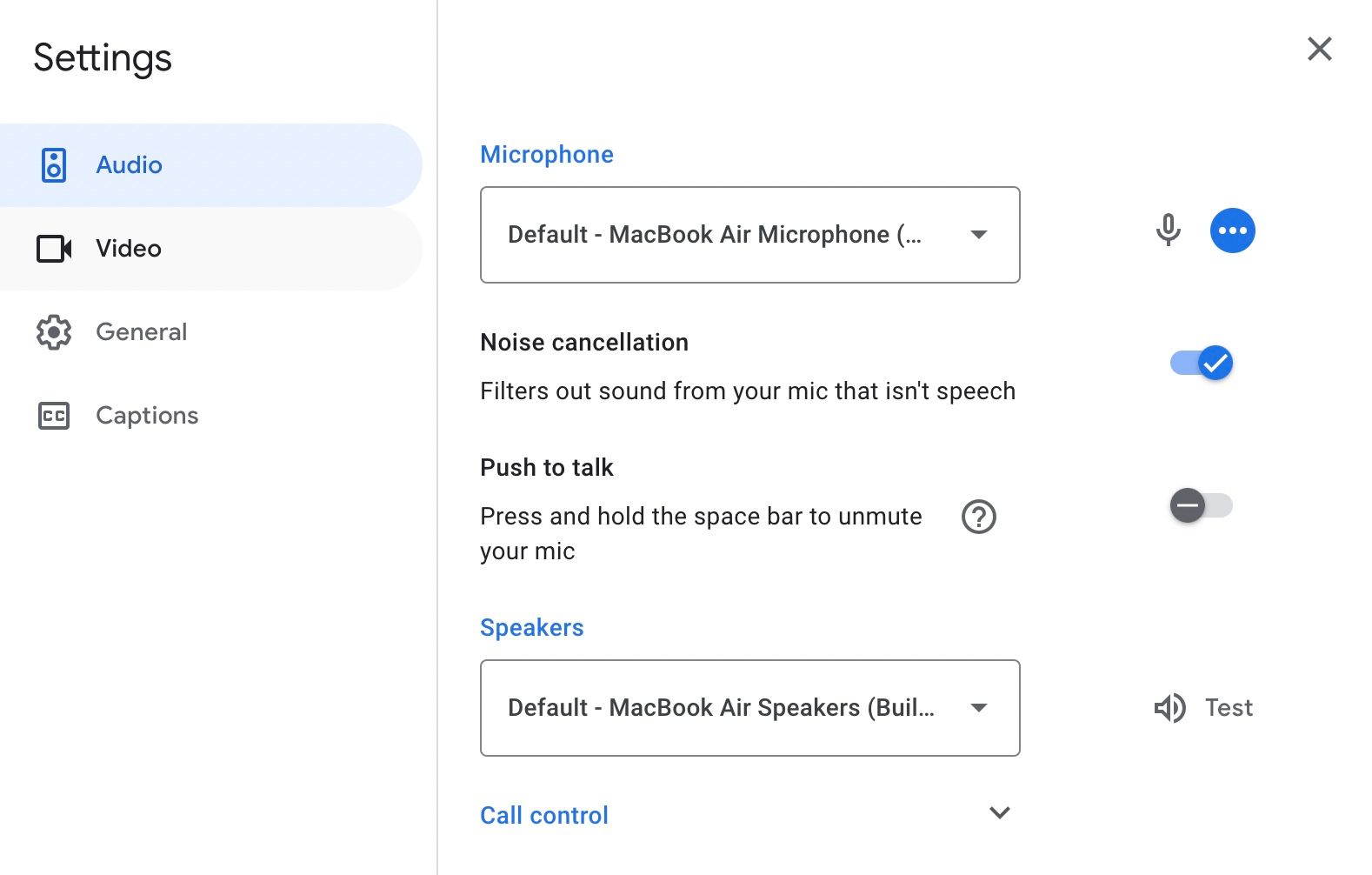
How to remove further background noise on Google Meet using IRIS Clarity
Google Meet’s noise cancellation has its limitations. The main example being that it doesn’t cancel out other voices (such as if you were in a noisy office) - only non-voice sounding noises.
The IRIS Clarity noise cancellation app can upgrade your meetings and customer calls audio even further, whether you’re using Google Meet or any other common video conference app or VoIP.
IRIS Clarity’s AI-driven noise removal software uses powerful algorithms which identify and remove background noise (including other voices in the area), while amplifying speakers’ voices, making them even clearer.
IRIS Clarity is bi-directional, meaning if one person on the call has the app installed - both parties feel the benefit.
How to improve background noise filter on Google Meet with IRIS Clarity:
- Download and install IRIS Clarity
- Select your actual audio input and output in the IRIS Clarity app, for example your headset, external mic, or simply your default system settings
- Change your audio input and output in Google Meet to IRIS
A noise cancellation solution for clear, confident, efficient communications
It only takes a few minutes to download and install IRIS Clarity on your computer and you’ll start to enjoy the benefits immediately.
Reducing background noise is critical to ensure communication is clear. Cancelling background noise – whether office chat or nearby building works - has become everyone's problem, impacting productivity and efficiency.
IRIS Clarity is the tech solution you need to achieve confident and clear communications.