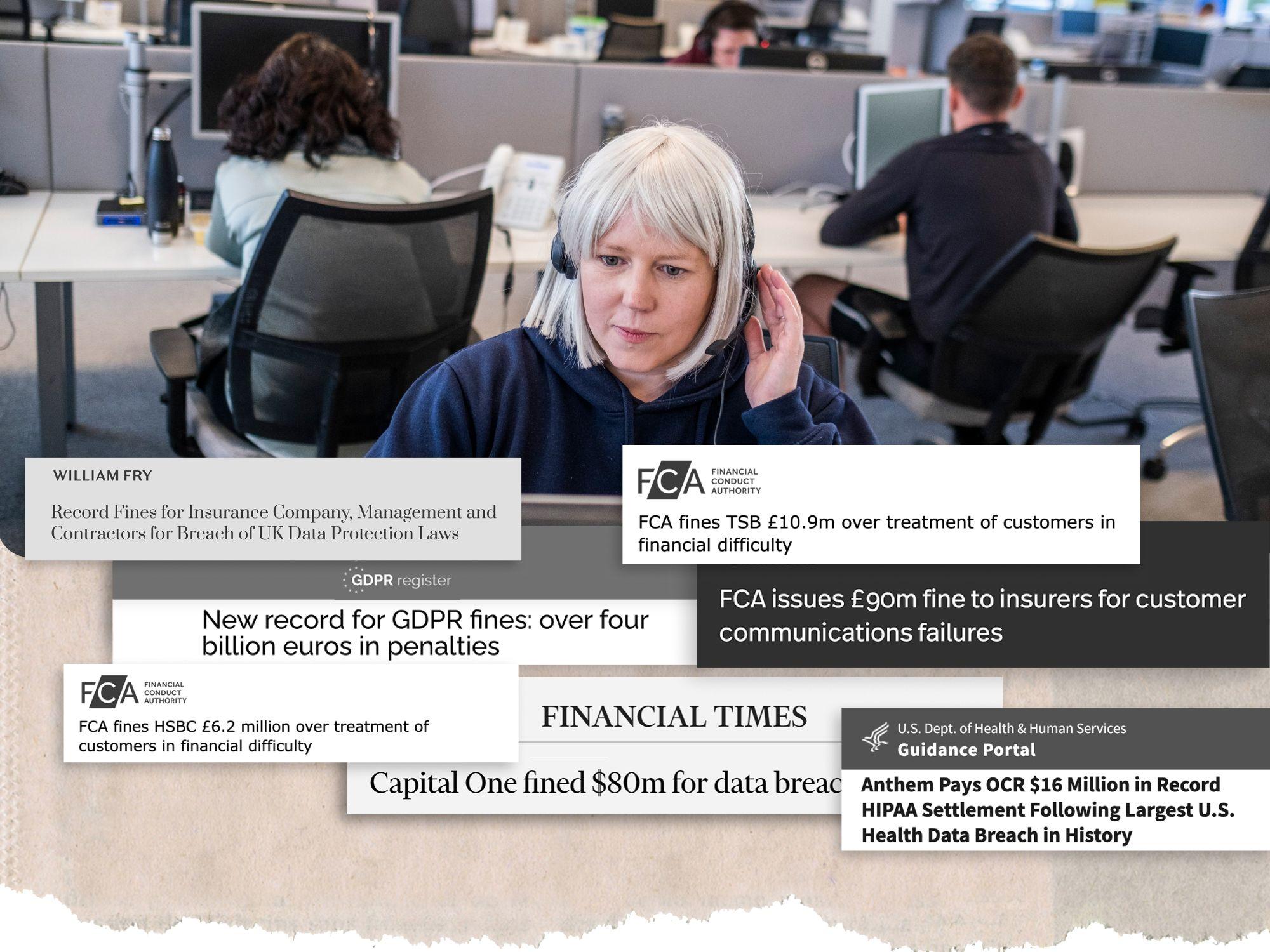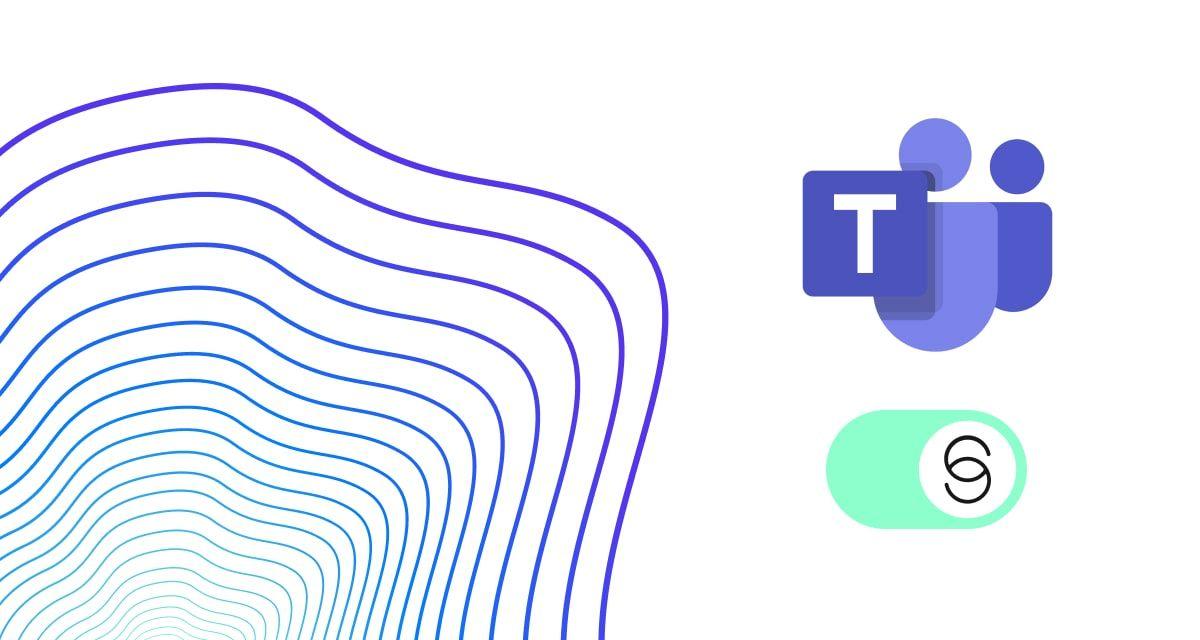
How to reduce background noise in Microsoft Teams meetings
Read our guide on how to quickly remove background noise on your Microsoft Teams meetings using noise cancellation apps such as IRIS Clarity.
Is background noise on your Microsoft Teams calls becoming a nuisance? Don’t fret. There are ways to get rid of it.
Whether it’s job interviews or telehealth appointments, some of our most important conversations are now conducted virtually. As well as practical solutions, there are more effective noise removal options that can cut out background noise and enable participants to concentrate on the things that matter.
Here’s how you can reduce background noise in your Microsoft Teams meetings…
Reduce background noise directly on Microsoft Teams
Earlier this year, Microsoft Teams introduced a basic level of noise suppression that has the ability to cancel out some background noise such as dogs barking and doors slamming. Here’s a simple step by step guide on how to activate noise suppression on Microsoft Teams:
- Select your profile picture at the top right of Teams and click on Settings.
- Find Devices on the left. Then, under Noise suppression, select one of the options below.
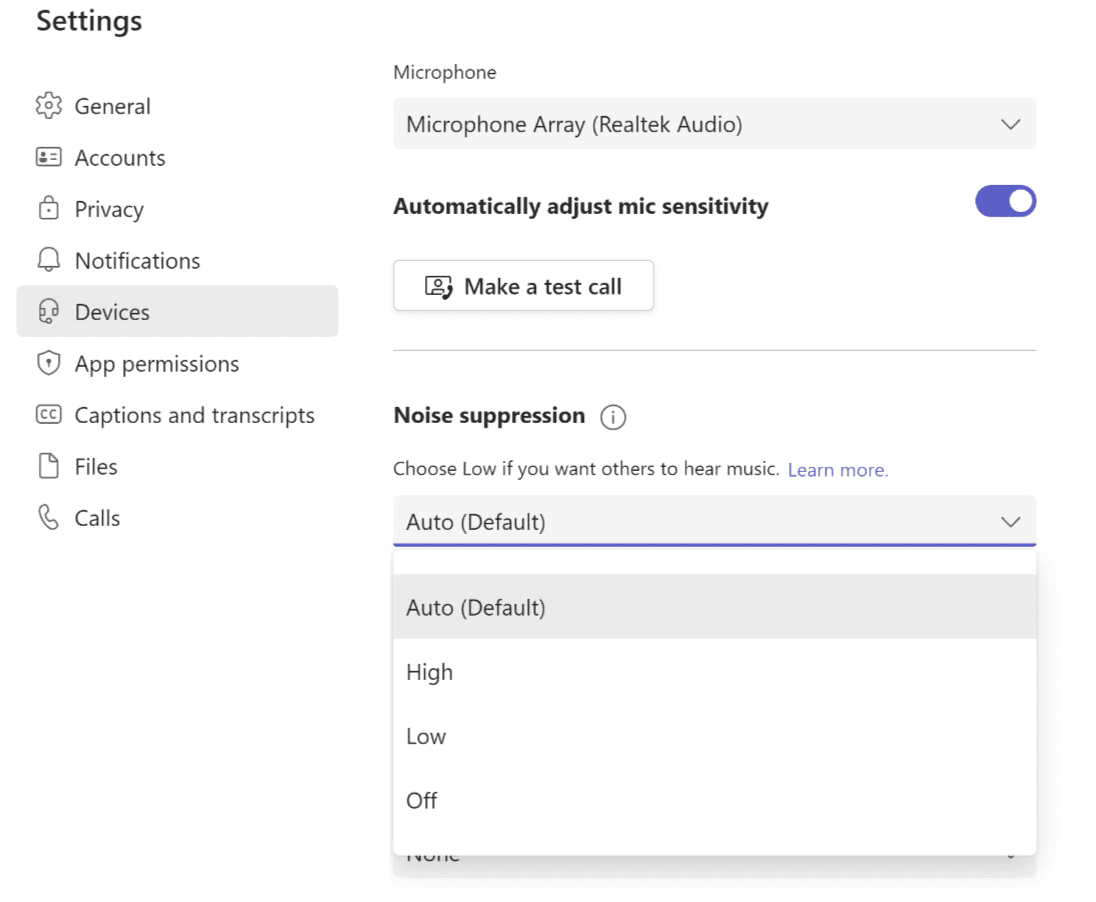
You can also change these settings from a meeting window under “More options > Device settings”.
Reduce background noise through IRIS Clarity’s dedicated noise cancellation app
While Microsoft Teams’ built-in feature can certainly help reduce some background noise, it falls short on performance if you’re really serious about audio. Those who want to bring the highest level of clarity to all of their calls, not just on Microsoft Teams, should check out IRIS Clarity.
IRIS Clarity’s AI-driven noise removal software enables you to focus on what matters: the conversation. It uses powerful algorithms which can identify and remove background noise, while amplifying speakers’ voices, making them even clearer. What really sets IRIS Clarity apart is that it’s bi-directional, meaning only one person on the call needs to have the app installed for both parties to feel the benefit.
How to improve background noise removal on Microsoft Teams with IRIS Clarity:
1. Download and install IRIS Clarity
2. Select your actual audio input and output in the IRIS Clarity app, for example your headset, external mic, or simply your default system settings
3. Change your audio input and output in Microsoft Teams to IRIS
Now that you’re ready to Listen Well, what’s next?
It only takes a few minutes to download and install IRIS Clarity on your computer and you’ll start to feel the benefits immediately.
Sure, there may be other ways of reducing background noise on Microsoft Teams, like buying a premium microphone or hiding away in a dedicated quiet space. However, tech solutions like IRIS Clarity are more cost-effective and work where you need them to, whether that’s in the office or on the move.