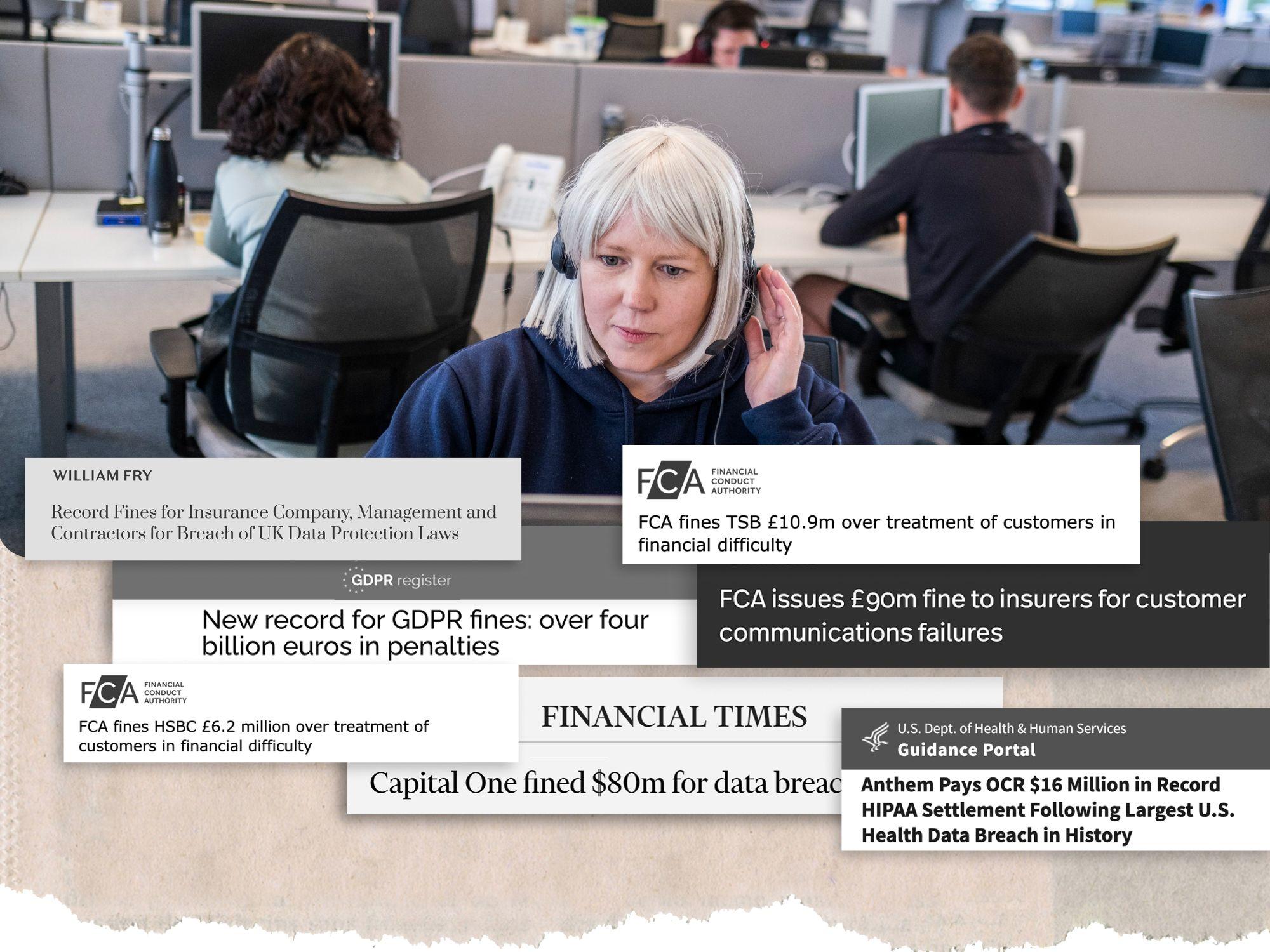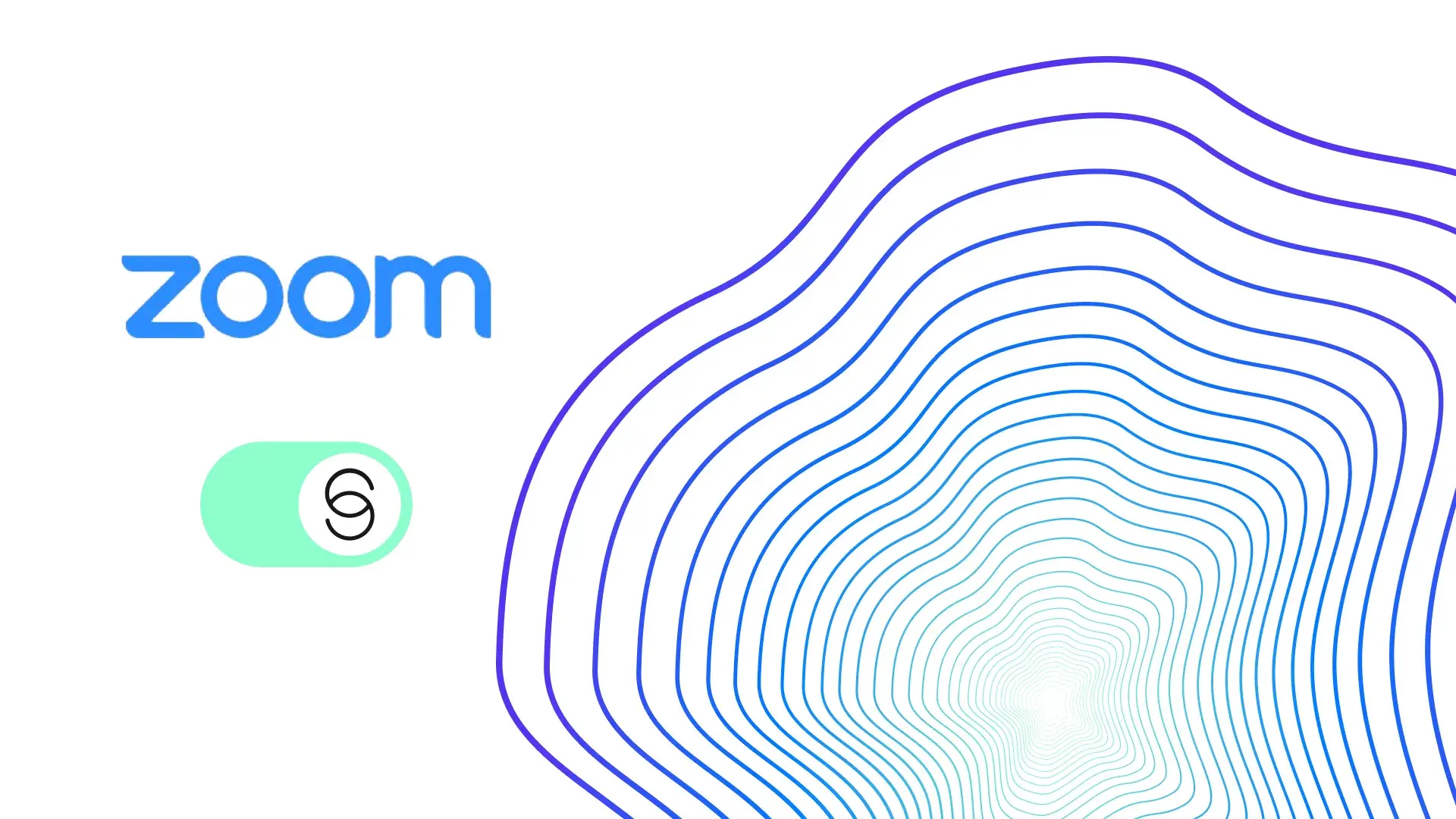
How to remove background noise on Zoom calls
Find out how noise cancellation apps such as IRIS Clarity can be used to remove all background noise in your Zoom meetings.
Remote working is here to stay - which means we need to find ways to reduce the drivers of ‘Zoom fatigue’. A big example of this is background noise.
Distracting noises in the background of calls – such as barking dogs, loud traffic, and chatty colleagues – can both increase the mental fatigue of Zoom calls, as well as reduce the productivity of the meeting. How can positive outcomes be reached if neither party can hear each other?
The good news is there are a couple of solutions - here’s how to reduce background noise in your Zoom meetings.
Reducing background noise directly in Zoom
Zoom has a background noise suppression feature that can be adjusted to suit the surrounding environment, whether you’re in a noisy office or a quieter isolated home space. To change this setting you should:
- Sign into your Zoom account
- Choose the Settings option by clicking on your profile picture
- Click on the audio tab (the one with the headphones icon)
- Navigate to the Audio profile section and choose Zoom optimised audio
You can select from four different levels of background noise suppression:
- Auto which is the default setting and the option recommended for most users and situations
- Low which provides minimal noise reduction
- Medium which is the best setting for standard environments
- High which is the most aggressive noise suppression option that can eliminate colleagues’ background voices
Using IRIS Clarity’s noise removal app to reduce background noise on Zoom
For some, Zoom’s default options for background noise suppression can be sufficient. But for many others, it’s not enough to create a professional and comfortable work environment.
IRIS Clarity’s AI-driven background noise cancellation app is configurable with hundreds of video conferencing and VoIP apps (including Zoom) - so you’re covered regardless of what tool the people you are talking to use. We’ve trained our algorithm on tens of thousands of hours of audio, meaning its improvement to sound quality is unrivalled. The app also has a noise removal level slider, meaning you can also decide how much noise removal you want with IRIS Clarity.
How to apply IRIS Clarity’s noise cancellation to Zoom:
1. Download and install IRIS Clarity
2. Select your actual audio input and output in the IRIS Clarity app, for example your headset, external mic, or simply your default system settings
3. Change your audio input and output in Zoom to IRIS
An innovative voice isolation solution for more professional and productive virtual meetings
Many of us have experienced first-hand the negative effect background noise has on our productivity as well as our mental wellbeing. Having to repeat ourselves or straining to understand complex and important discussions doesn’t only take a mental toll on people, but can also make the affected participant look unprofessional.
Poor audio shouldn’t be the cause for poor performance. Click here to try IRIS Clarity for free.
An innovative voice isolation solution for more professional and productive virtual meetings
Many of us have experienced first-hand the negative effect background noise has on our productivity as well as our mental wellbeing. Having to repeat ourselves or straining to understand complex and important discussions doesn’t only take a mental toll on people, but can also make the affected participant look unprofessional.
Poor audio shouldn’t be the cause for poor performance. Click here to try IRIS Clarity for free.